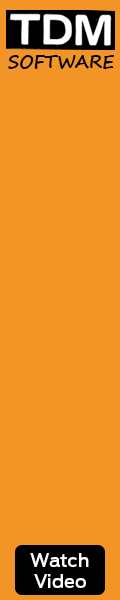can anyone lend a hand in creating a spoked wheel. just me learning the drawing tools with the line tools, etc.
two concentric circles with 4 spokes, one at 0,90,180,270 degrees (spokes aligned with radius). the spoke is narrow around 0.1". how to create the 2d so i can extrude it (or push/pull it) to a thickness of 0.125"
i see several ways to do this. what is the easy way?
TDM Systems
Forum
Digital. Experienced. Powerful. - 100% Tool Management
Thread: Creating Spoked Wheel
Results 1 to 9 of 9
-
01-07-2014, 05:03 AM #1
 Registered
Registered
- Join Date
- Jan 2006
- Posts
- 93
Creating Spoked Wheel
-
01-07-2014, 07:27 AM #2
 Member
Member
- Join Date
- Sep 2012
- Posts
- 1195
Are these round spokes or square spokes? Sounds more like you are looking for square spokes between two rings? How thick are the rings?
-
01-07-2014, 04:06 PM #3
 Registered
Registered
- Join Date
- Jan 2006
- Posts
- 93
you got it right, simple squared spokes. build using 2d tools in 3d edit mode, then i would just pull the surface up 0.125".
-
01-07-2014, 09:38 PM #4
 Member
Member
- Join Date
- Sep 2012
- Posts
- 1195
You'll have to ignore that I do my work in metric, so while the numbers seem different, the process here is the same. You don't really need to use the radial array function to do this on 0,90,180 and 270 degrees, but I made a quick video showing it done that way anyways. If you changed the spokes to 5 and wanted them equally spaced, you would just change the settings in the array, so this is the more universal approach. If you're only doing it on the quarters, you can just draw off of the snaps and offset the geometry the way I did for the first spoke.
When I go to extrude the part, I select everything with a window WHILE HOLDING DOWN THE SHIFT KEY. Very important. It takes a while to select all those things one at a time, so I find it faster to select the whole batch and then deselect the vertical line. If you do not deselect the vertical line, which is the rail the extrusion will run on, you'll get an error. All geometry must be planar and form a closed object in the first stage of selection, then you select the rail. As you'll see, the geometry had some gaps when I selected it for extrusion the first time. You'll note, if you pause there, that there are some indicators showing where the gaps are which need to be fixed. I then chose to use the fillet tool with a 0 degree radius to fix those gaps at the corners, but you could have also used the two way trim tool (second from the left in the trimming tool pallet). The fillet tool is usually just a bit more handy because it's right there instead of going into the trim menu. I paused there, thinking of whether I should use the other tool for the demonstration purposes, but otherwise I would just click the tool and type 0, which is admittedly only a second faster than the two way trim. Just a user preference there.
At the end, I show how the parametrics work for this object by extending the length of the extrusion and expanding the thickness of the concentric rings. You can also change the way the spokes are configured, but that's a bit more complicated. In some cases, there is no alternative but to accept that there will be error messages in the process, due to the fact that you are breaking the solid if there are gaps. Once you have completed your changes, the solid will be back to normal provided you have closed all of the gaps and not added or deleted any of the entities. You can change their size or position, but remember that the entities selected must remain the entities in use, or the fundamental parametric concept is broken. If you required adding an additional spoke, for example, it would be best to just delete the solid, make the correction and then re-do the extrusion. Trying to do that kind of change through parametrics would be much more time consuming, though likely still possible.
The video is still being uploaded while I have posted this, so it may be 10 minutes more before it's able to be viewed. I try to keep the quality high for these so that the text can be clearly read, but that makes for some very large files to upload......
Viacad 2d 3d V8 Spokes Between Rings - YouTube
-
01-07-2014, 10:35 PM #5
 Registered
Registered
- Join Date
- Jan 2006
- Posts
- 93
awesome as usual. thanks, i learned a few things with that video.
i got lost with the Extend tool. why does the line extend and then you switch to 2d, and then back?
-
01-08-2014, 12:33 AM #6
 Member
Member
- Join Date
- Sep 2012
- Posts
- 1195
I just bumped the 2d view when trying to grab the selection tool. I had forgot to hold shift down to select both the the inner and outer circles, so I had to get the selection tool to deselect. You can also deselect using the right click menu, but I just have the habit of using the select tool instead. I also did an undo in there where it created an extend just before that point. Unfortunately, the video does not make those things obvious, but you can get the gist of it if you watch closely and get more familiar with the software.
-
01-08-2014, 01:36 AM #7
 Registered
Registered
- Join Date
- Jan 2006
- Posts
- 93
everytime i select inner and outer circle i get that line on bottom right like you did. are you holding SHIFT when selecting the curve end (points, the line segments)?
-
01-08-2014, 02:07 AM #8
 Member
Member
- Join Date
- Sep 2012
- Posts
- 1195
FOr the line-extend, I just hold shift while selecting the inner and outer circles, then let off of shift once both are highlighted. Then you click on the line to extend, near, but not at the end of the line itself. If you click on the half toward the inner circle, it will extend that way. If you click on the half toward the outer circle, it will extend that way. Hope that makes sense.
-
01-08-2014, 03:35 PM #9
 Registered
Registered
- Join Date
- Jan 2006
- Posts
- 93
i got it. i also tried 2nd method of creating an arc near outer circle between the two inside offset lines, this gives the cutout (hole) wedge, less lines/trimming/extend, etc.
Similar Threads
-
Jog wheel
By andrew2 in forum Techno CNCReplies: 1Last Post: 11-21-2012, 03:24 PM -
Electroplated Diamond Wheel Vs. Resin Bond Diamond Wheel
By Brenck in forum Toolgrinding / Toolgrinding MachinesReplies: 2Last Post: 10-04-2012, 03:04 PM -
MPG jog wheel
By The Blight in forum CNC (Mill / Lathe) Control Software (NC)Replies: 6Last Post: 06-12-2008, 08:19 PM -
Dressing a wheel?
By James04 in forum Toolgrinding / Toolgrinding MachinesReplies: 10Last Post: 12-08-2007, 02:34 AM -
injection molding spoked RC wheels: mold design?
By chris_b in forum Hobby DiscussionReplies: 2Last Post: 02-19-2007, 08:45 PM




 Reply With Quote
Reply With Quote