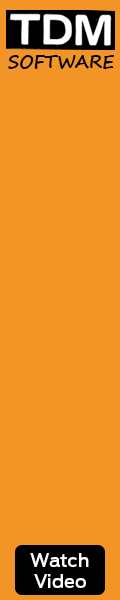I'm exporting my Viacad object to an STL. When I load the STL directly to Viacad, I can't even see or select an object. I know that the object is being created since I can load and view the same STL file in Bobcad. Does anybody do much with exporting their Viacad creations to an STL? It seems Viacad can't utilize its own export.
I played with the STL export settings but I'm still seeing a lot of folds/lines in the object (as I'm viewing it in BobCad). Will I see these surface imperfections when I print the object or are these just a side effect from screen viewing?
I just wanted to get some input before paying money to have this printed. I checked out the 3dstuffzone forum but this issue seemed to be pretty specific to Viacad. I have Viacad v8 standard.
Here I'm showing the picture. From Viacad, I don't see the same surface imperfections. Also, I put the STL export in a zip file.
TDM Systems
Forum
Digital. Experienced. Powerful. - 100% Tool Management
Thread: STL Creation/Viewing/3D printing
Results 1 to 4 of 4
-
01-10-2014, 01:52 PM #1
 Registered
Registered
- Join Date
- Jul 2013
- Posts
- 32
STL Creation/Viewing/3D printing
-
01-10-2014, 09:15 PM #2
 Member
Member
- Join Date
- Sep 2012
- Posts
- 1195
It's a little rough, but that's due to the low count of facets. You can adjust the output of the STL to be a little more optimal using these settings:
1: Start by pressing "Update" in the STL export window in Viacad to see how many triangles or "Facets" you are starting with in the default settings. I would guess that it is probably only about 10,000, which is pretty low.We want to get closer to 200,000 or more for a good mesh for machining (or printing in your case).
2:Set the drop down menu in the STL export window to read "All Triangles". I find that this forces the export to contain more facets and significantly smooths out the surfaces.
3:Set the "Normal Deviation" value between ".5" and "1". Start at 1 and click Update to see where you are at, then work your way down to .5 (may not need to go that far).
4:Set the "Aspect Ratio" to about "5". I don't find this makes any difference, so may not be used when set to "All Triangles" vs. the other modes.
On a similar 3d model with these settings (normal deviation set to .5), I get about 600,000 triangles making up the mesh. Just play with the settings to get the best you can, but also be cautious not to change any of them too far. You'll notice that once you get to a normal deviation of .5, you'll have to wait a bit for the computer to calculate when you hit "Update". Keep trying settings and updating the result before you commit to a specific output.
There are also two formats for STL, ASCII and Binary. You'll need to know which it is that you need at your destination application. ASCII files are much larger by about 3x than Binary files (in terms of the file size on your hard drive), so if you have a choice of either, I find Binary is faster to open and takes up less hard drive space.
Otherwise, facets will show up when you create the part, so the goal is to make those facets small enough that they exceed the limitations of the output device. Similar to printing a photograph, the more resolution you have, the less pixelated the output will appear, to the point where the printer becomes the limiting factor, not the image itself.
Another thing to keep in mind is that there can sometimes be a maximum number of triangles based on the object itself. For example, a cube can need to be expressed by more than 12 triangles, or two per surface. As such, Viacad will not make any more or less than 12 triangles for a cube. Curved surfaces are where it will increase or decrease the output of triangles, so if you had an object without any curved surfaces, you might find that the maximum is quite low. Keep the actual part in mind when outputting it. Since your part is more organic in shape than the example below, you may start with a normal deviation value of 1, then drop it by .1 increments at a time until you get down to about .5. It is possible that you will have enough detail before you get to .5. Here's a sample STL in Binary format of a similar object (a little less organic) which was done at a normal deviation of .5. It's got over 600,000 triangles and is very smooth from the outside. There is some minor faceting in the interior surface, but it's probably better than the output device can resolve.
One last thought is that sometimes you get a "malformed" file out of Viacad when you crank the triangles up too much, which I think has to do with a variance between the actual number of triangles and the reported number of triangles in the data within the file (I'm really not an expert of the formatting of STLs). Some software will open the file anyways, and some will refuse to do so. If you have a problem, output the file again with a lower normal deviation setting and see if that fixes it, or try the opposite format if the software can take either ASCII or Binary. As with all things in software, inter-operability is not always perfect with this format and can take a few tries. I would never just walk out with a single output if you were to take the file to someone else. There is about a 50/50 chance they won't be able to open it the way you exported it the first time. Having some options can often ensure it can be opened.
ZIP folder of STL:
https://files.secureserver.net/0snt591mDRLnLm
-
01-10-2014, 09:38 PM #3
 Member
Member
- Join Date
- Sep 2012
- Posts
- 1195
Also, as to the viewing part, you have to import the STL rather than open it. Start with an empty file and go to File-Import and select STL as the type. It should open into the existing active file.
-
01-11-2014, 04:00 AM #4
 Registered
Registered
- Join Date
- Jul 2013
- Posts
- 32
Excellent guidance. The Normal Deviation made all of the difference. I set it to 1.0 and got about 190K polygons. I tried .5 and got 1.4 million after it hesitated for about 15 seconds. I played with these earlier but didn't try that range for Normal Deviation. I also did an import versus an open and the STL is fine. Also, good advice for providing multiple formats to my 3D printer vendor.
Again, thanks for the help. You've made my learning a much more pleasant experience. I'm really impressed with the capabilities and usability of Viacad. It looks like it will be a nice compliment to Bobcad.
Similar Threads
-
3D Printing Live! Joining the ranks of the international 3D printing conferences
By cncadmin in forum 3D Printer / 3D Scanner DiscussionReplies: 0Last Post: 10-15-2013, 09:20 PM -
Need help viewing with a pm4 file
By pixburghenat in forum Uncategorised CAM DiscussionReplies: 5Last Post: 12-01-2010, 07:01 AM -
Viewing x4 files with x3?
By bkrieger in forum MastercamReplies: 2Last Post: 10-25-2009, 02:57 AM -
help with viewing nc file
By panaceabea in forum G-Code ProgramingReplies: 5Last Post: 06-28-2007, 05:36 PM -
Viewing and printing dfx with A9cad
By mlaws1172 in forum Waterjet General TopicsReplies: 0Last Post: 12-07-2006, 06:59 PM




 Reply With Quote
Reply With Quote